Post-its from the KYP Project planning program and Ed Controls audits can be linked. For example, completed audits are automatically rounded out in the appropriate post-it in KYP Project. And vice versa. Specific situations are described at the bottom of this manual.
See also the (Dutch) instruction video below from KYP Project.
Linking Ed Controls with KYP Project step-by-step
- Make sure you have an account in both Ed Controls (with an Expert license) and KYP Project;
- Notify the support team or your Ed Controls account manager of your desire to create a link;
- Please provide the exact name of the project in KYP to the support team or your account manager. The name is case-sensitive. The actual linkage will not take place until the first audits have been transferred from Ed Controls to KYP Project;
- Build a project plan in KYP Project as shown in the image below:
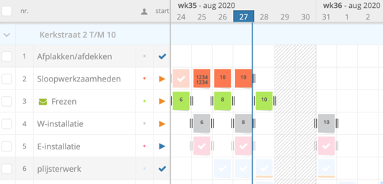
- Link audits in the planning to a specific line in the planning. It is not necessary to add a new line;
- Optional: Link a plan to a Responsible. This is Robert in the example below. The Responsible in KYP Project will also always be the Responsible in Ed Controls.
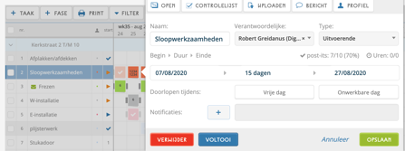
- Set up an audit via web.edcontrols.com. Use standard templates for this and modify them if needed;
- Start the audit. In an audit:
- The title for the specific object is modified. In the example: “21 Wapening_Kavel 01”
- A date for when the completed item must be added. In the example, 31-08-20.
- A Responsible has been added. In the example, robert@….
The audit is then saved and assigned a unique number. In the example, 6FCE85.
In this example, a drawing has already been saved. However, you can also do this later at the project location.
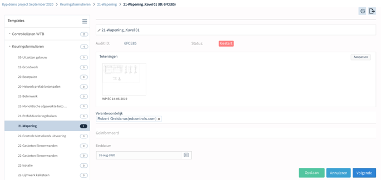
- Link the audit to a planning item in KYP Project. This can only be done via web.edcontrols.com. Select the specific audit and filter for the specific Responsible if needed;
- Press the Print button. The print screen will open:
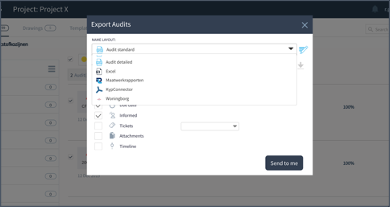
- Open the pull-down menu. The KYP Project connector should appear. (If it doesn’t appear, please contact your account manager. It may be that the module has yet to be activated);
- Click on the KYP Project connector. Is it your first time? Then please log into KYP Project first. This is the moment you actually create the link with the project in KYP Project. If you have entered the name of the KYP Project in the project settings exactly as written, the link will be made. The planning will then appear, along with the Responsible of this particular activity. It looks like this:
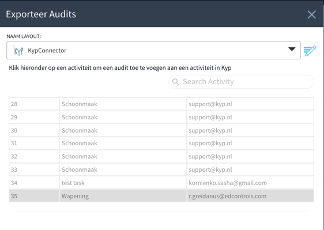
- Select the appropriate planning item and the audits will be linked in KYP Project. A pop-up should appear at the bottom right of the screen confirming that the transfer was successful and you can also see at the top of the screen that the audit transfer is complete:
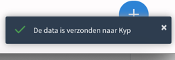
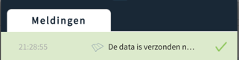
- Check if the audits also appear in KYP Project.

- Check in KYP Project to see if multiple post-its appear on the line of the planning item in question on the specific day. The example below is from 31 August; only 1 post-it is available per day. You can click on this post-it and the following information will appear:
- Date: 31 August
- Being executed
- The description about this or possibly several specific audits: “Audit ID : 6fce85|| Audit Name : 21-Wapening_Kavel 01”.
It looks like this:
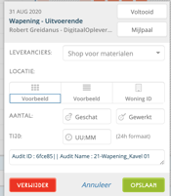
- Report audits ‘Complete’ in Ed Controls. The corresponding post-it should appear as Completed in KYP Project within a reasonable amount of time. See the audit and task reported as completed below:
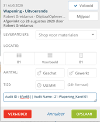
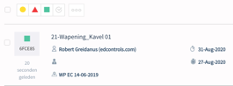
Specific situations: KYP Project completed earlier than an Ed Controls audit
KYP Project completed before an Ed Controls audit
In the exceptional case that the task in KYP Project is completed before the audit in Ed Controls, Ed Controls will indicate this with (0%) in the audit. It is labeled as Complete even though it is not completely filled in and is therefore not completed.

Date of audit & post-it
Two situations are possible:
- If no date is indicated in the Ed Controls audit, the post-it will be displayed on the day the audits were transferred to KYP Project. You can then move the post-it to the correct date. The date will also automatically appear in the audit after some time. The KYP Project date is decisive here and will be reflected in the Ed Controls audit as well.
- If a date has been assigned in the Ed Controls audit, the post-it will appear in KYP Project on that specific day.
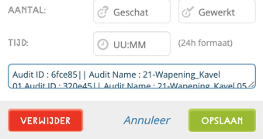
If the date is changed in KYP Project, this date will also appear in the date of the specific audit.
Multiple audits on 1 day
In the case of multiple audits on a single day, only one post-it is placed on the specific date. However, several audits are mentioned in this post-it. You can only place one post-it for a planning task in KYP Project on a single day. This means you do not have an individual post-it for every audit on the same day.
Because the post-its have a maximum number of characters, not all audits will be named. You will then be redirected to web.edcontrols.com. All audits are displayed there.
Incidentally, the post-it in KYP Project will not be set to Complete until all audits in Ed Controls have been reported Complete. If the task is set to Complete in KYP Project, all of these specific audits in Ed Controls will display the note ‘Completed in KYP Project’.
Responsible or Executor of an audit
In Ed Controls, you can designate the executer or a subcontractor as the Responsible for an audit. In KYP Project, an Executor can be linked to a planning item.
It is not possible to link an e-mail address with the audit in Ed Controls. Instead, the email address from the task in KYP Project will be adopted and assigned to the audit. The audit will then also have the status Started (red triangle).

By the way, when transferring the audits to KYP Project, you can choose the task with the right email address. Then it should already be linked to the correct email address. After all, you made the choice for the task and the email address yourself.
Reporting a post-it Completed in KYP Project: audit has not yet been completed in Ed Controls
You can complete the post-its in KYP Project. You round out the task by clicking ‘Complete’. It may be that the audit in Ed Controls has not yet been completed. In such cases, we will display the following in the title of the audit: ‘Completed in KYP Project’.
You can then still complete the audit in Ed Controls. But the status of the post-it in KYP Project will remain ‘Completed’. See also the images:

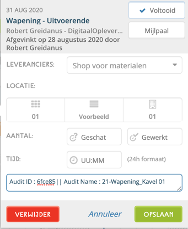
Reporting completed audits in Ed Controls: task not completed in KYP Project
If the audits have been moved to a task in KYP Project, then both are interlinked. Once the audit has been reported as Complete in Ed Controls, i.e. has been fully filled in, signed and rounded off, the task will also be completed in KYP Project. The task will be set to Completed.
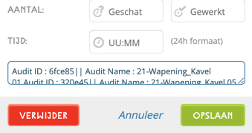
If multiple audits are scheduled for 1 day, then, as indicated earlier, only 1 post-it will be added in KYP Project. Only once all audits are registered as Complete in Ed Controls will the task in KYP Project be registered as Completed.
Changing the date of the post-it in KYP Project
If the audit has a specific end date, as indicated earlier, it will also be moved to the specific date in KYP Project. If the date is then adjusted in KYP Project, the date in Ed Controls will also be adjusted.
Adjusting the date in Ed Controls
If the date of the audit is adjusted in Ed Controls, the date will not change in KYP Project. The audit will retain its original date at that time. Inversely, the date will indeed change, as described in the previous point.
How fast is the transfer of data?
If a change is made in one program, it will be visible in the other program in about a minute. This is because the programs conduct structured, periodic checks that look for changes, and then transfer them. Of course, your tablet or smartphone must be online to actually see these changes in the Ed Controls app.

 Ed
Ed